Opt in to text-to-pay
When SMS Features are enabled, the SMS Alerts widget appears on the Resident Portal Home page. Residents can opt in to SMS messages from the Home screen or from the Profile screen.
This procedure is intended for residents.
How to do it
- On the Resident Portal Home page, in the SMS Alerts widget, enter your phone number.

- Click Opt In Now. A message appears asking you to check your phone to confirm opt-in to receiving texts.
Confirm opt-in
After opting in to SMS messages through Resident Portal, the resident receives an SMS message that asks them to confirm opt-in.
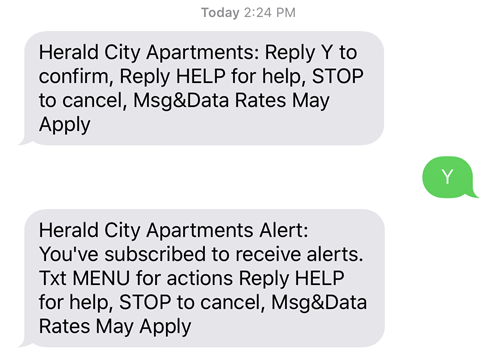
If the resident doesn't receive the confirmation message within a few minutes of opting in for SMS messages, they can resend the confirmation message from Resident Portal.
This procedure is intended for residents.
How to do it
- On the top-left part of the screen, click the Expand Menu button
 and then select Profile.
and then select Profile. - In the User Settings section, in the row corresponding to Allow Text (SMS) Notifications, click Resend Confirmation.
Set up a PIN and payment account
Before a resident can use text-to-pay to make payments, they must set up a security PIN and select the payment account from which to make payments. Every time the resident pays their balance from their mobile device, they must reenter their PIN to confirm payment.
The resident must opt in to receive SMS messages from their property before they can set up a PIN and payment account for text-to-pay.
This procedure is intended for residents
How to do it
- On the top-left part of the screen, click the Expand Menu button
 and then select Profile.
and then select Profile. - In the User Settings section, in the row corresponding to Text to Pay, click Payment Accounts.
- In the Text-to-Pay section on the Payment Accounts screen, enter a unique PIN (alphanumeric only) and select the payment account that you want to use for payments with text-to-pay. You can select any payment account that is already set up in Resident Portal.
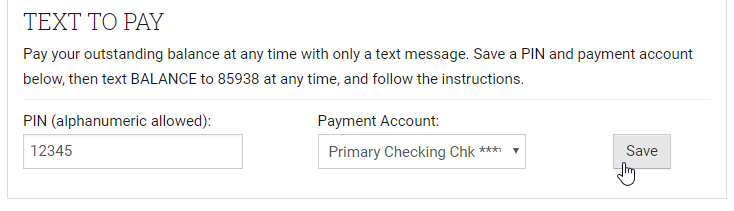
- Click Save. You can now make payments by sending a message with the text "Pay Now" to 85938.
Change the mobile number for text-to-pay
The resident can change which phone number receives SMS messages from their property at any time from Resident Portal.
This procedure is intended for residents.
How to do it
- On the top-left part of the screen, click the Expand Menu button
 and then select Profile.
and then select Profile. - Click Edit Profile.
- In the Mobile Phone for Texts (SMS) field, enter your new mobile phone number.
After you change your phone number, you must confirm the new number before you can receive messages and use text-to-pay.
- Click Update Profile.
After the resident changes their mobile number through Resident Portal, the resident receives an SMS message that asks them to confirm opt-in for the new number.
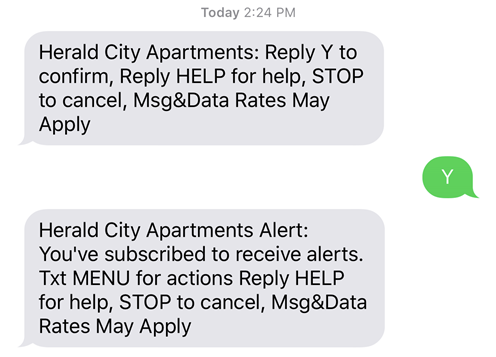
Opt out of text-to-pay messages
Residents can opt out of SMS messages at any time. Residents can opt out using their mobile device or by changing their preferences in Resident Portal.
If a resident wants to opt out of text-to-pay, they must opt out of all SMS messages from the property, including property notifications.
This procedure is intended for residents.
How to do it
- On the top-left part of the screen, click the Expand Menu button
 and then select Profile.
and then select Profile. - Click Edit Profile.
- Clear the Allow Text (SMS) Notifications check box.
- Click Update Profile.
- To opt out of SMS messages using your mobile device, text "Stop" to 85938.
Text-to-pay commands
The following table lists text commands that residents can send to phone number 85938 when they are opted in to SMS messages.
|
Command |
Description |
Preview |
|
Menu |
Shows supported commands. |
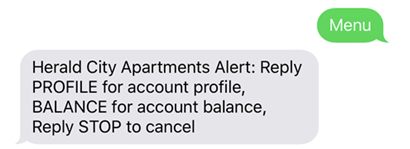 |
|
Profile |
Shows contact information. |
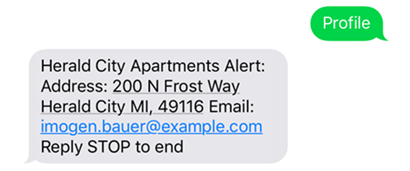 |
|
Balance |
Shows current account balance. |
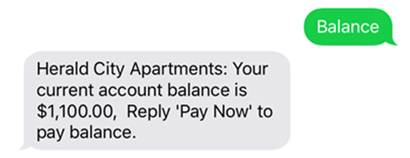 |
|
Pay Now |
Pays current account balance. |
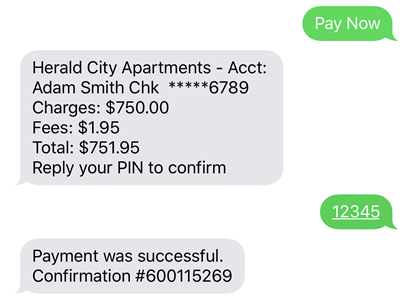 |
|
Stop |
Opts out of all SMS notifications from the property, including text-to-pay. |
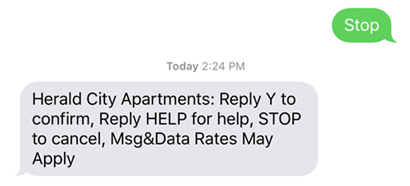 |
 Help Center
Help Center